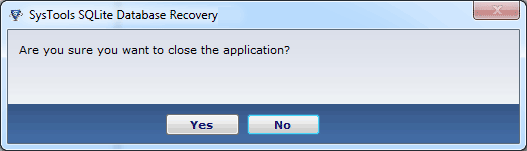Know How Sqlit Database Recovery Software Works
- Open:– Open Sqlite database Recovery tool, see the first screen. Select Open
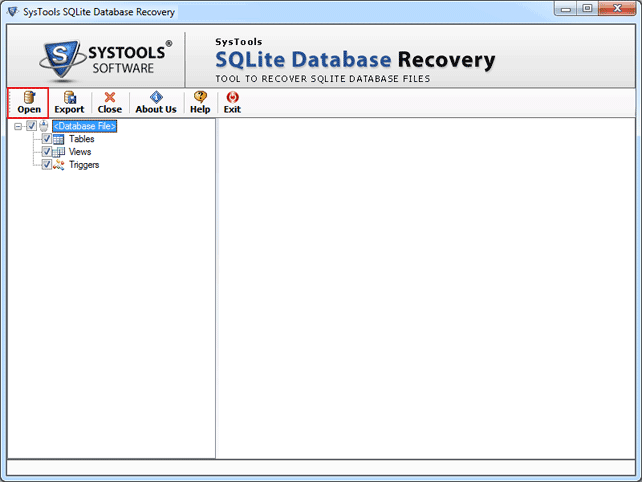
- Select Sqlite .db file – Software helps you for selecting Sqlite .db file
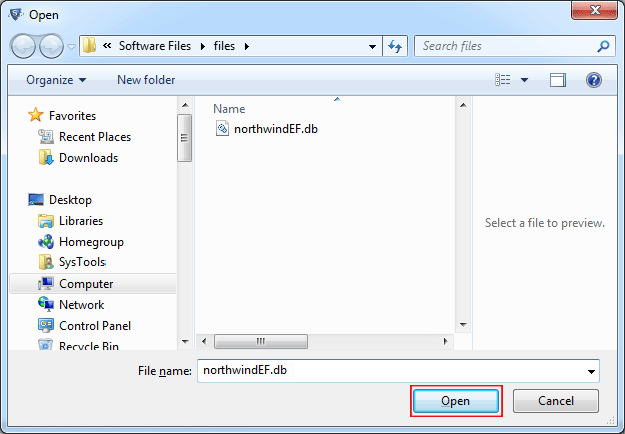
- Scan Sqlite .db File – Software starts loading/scanning process.
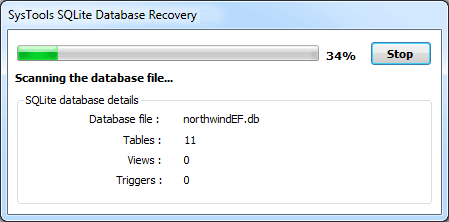
- Complete Scanning Process – After complete scanning process, Click OK
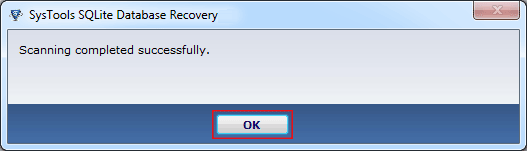
- Preview Sqlite Database Details – view complete database details like: Tables, Views and Triggers, Check the data and Click Close.
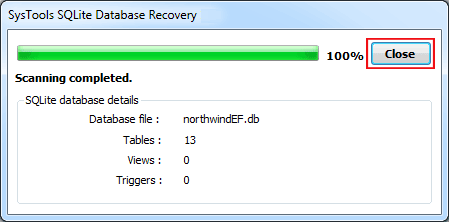
- After that you can see the preview of repaired SQL Sqlite database.
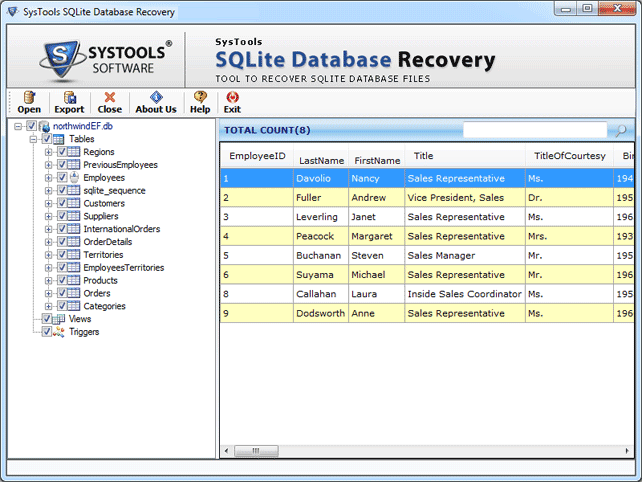
- Click Export Sqlite .db file – Sqlite Recovery software shows you screenshot of healthy Sqlite database format, Click on Export option.
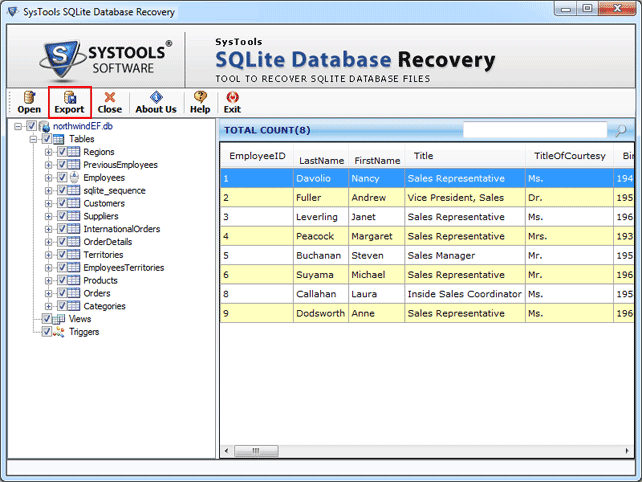
- Choose Export to Format – software provides two options for export healthy Sqlite database.
• Microsoft® Access Database• Sqlite Database
• Other Database
If you choose option as Microsoft Access Database, Click OK and follow the steps:
Data Type Mapping – Select categorygoes for data type mapping. verify desired changes and Click OK
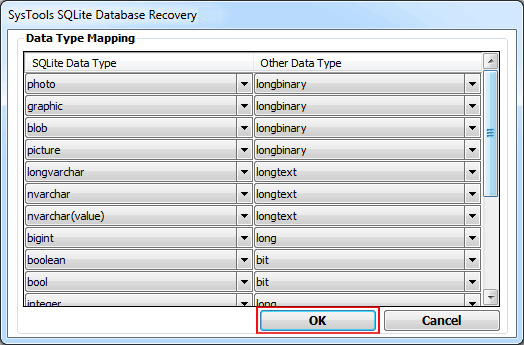
- Select Destination Path – Path to save recovered Sqlite in Access MDB format should be selected, so browse location and Click OK.
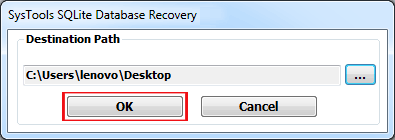
- Preview Recovery Details – Process to Export Sqlite database into MS Access .mdb file.
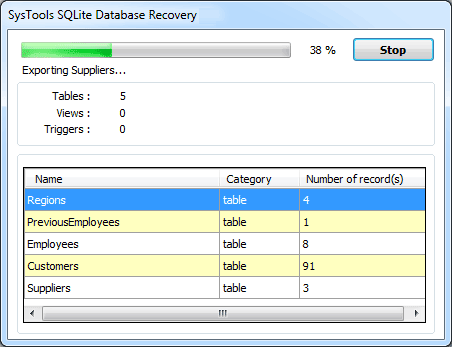
- Click OK on confirmation – Export Completed Sqlite .db file into MS Access .mdb file then click OK
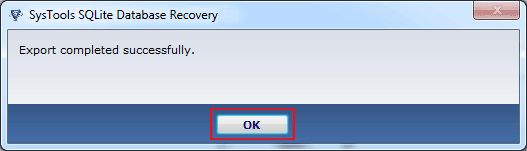
- Close the Report and Exit: After process Click Close.
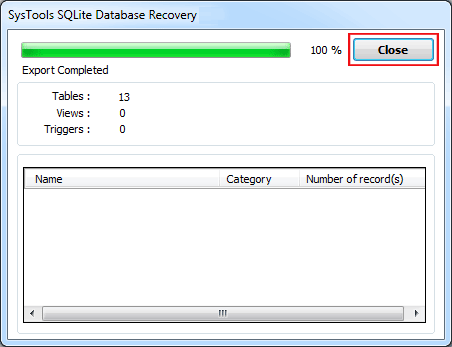
- Check Option as 'Other Database' and follow the steps:
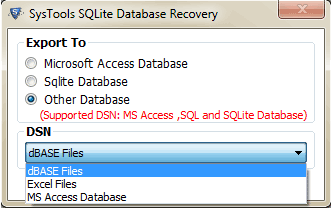
- Select one DSN connection and Click OK
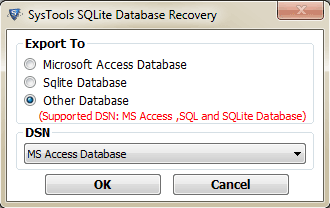
- Data Type Mapping – Select Sqlite data type and map it with the other data type available for easy management, Click OK
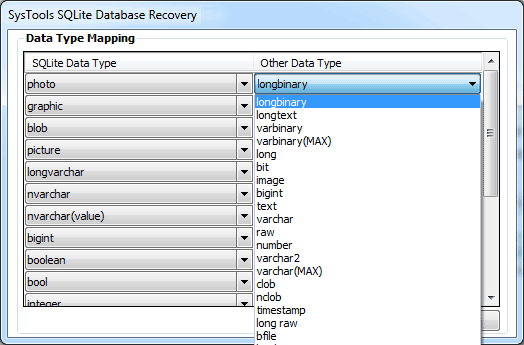
- Export Sqlite Successfully – Export Successfully Sqlite then click Close Button.
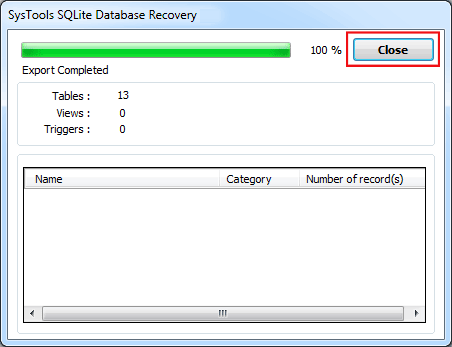
- Exit – Are you want to Close the application? click yes