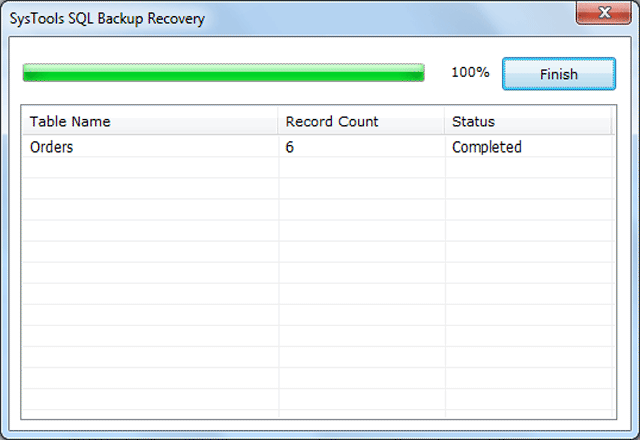Steps to Recover SQL Server Backup File
- From Start menu >> Program >> select SQL Server Backup Recovery Software.
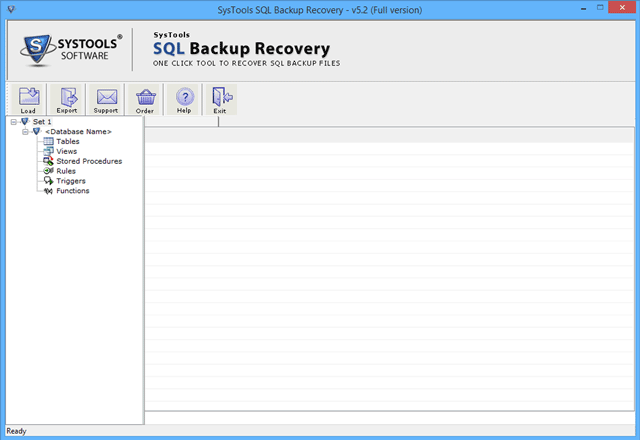
- Add your BAK file to SQL Server Backup Recovery Software which you want to recover, by clicking on Load button. Then, click on open button
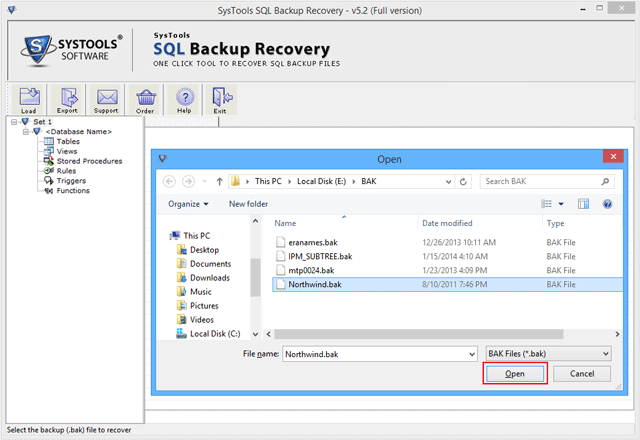
- In the next step software will give you two scan options
Quick scan option for normal BAK files scanning
Advanced scan option for highly damaged BAK file
The software is capable to auto detect the SQL BAK file version or you can manually select the correct version of BAK file.
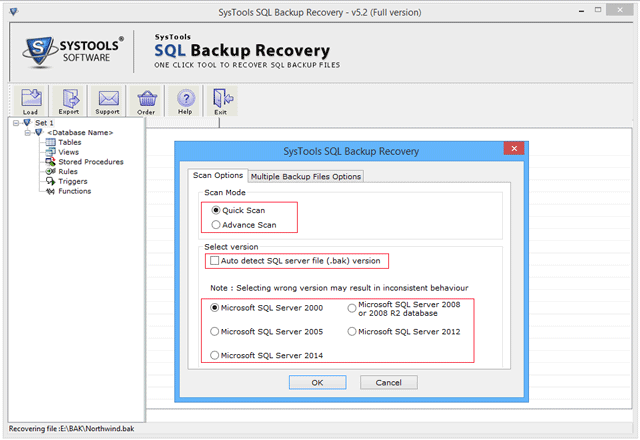
- You can add more than one NDF BAK file in the software at the same time by clicking on the Multiple Backup File Option
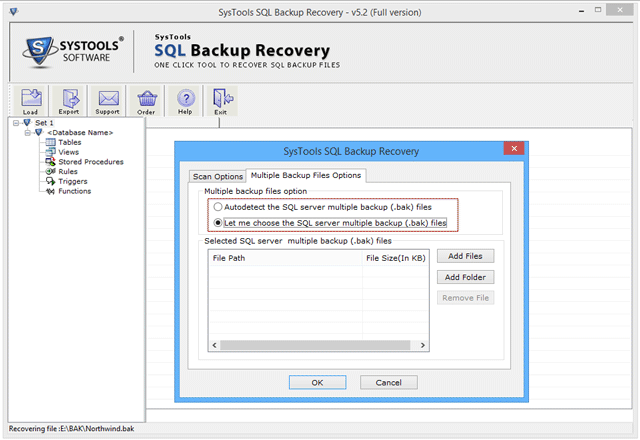
- Select the full backup option and click on the Recover button to start the recovery process
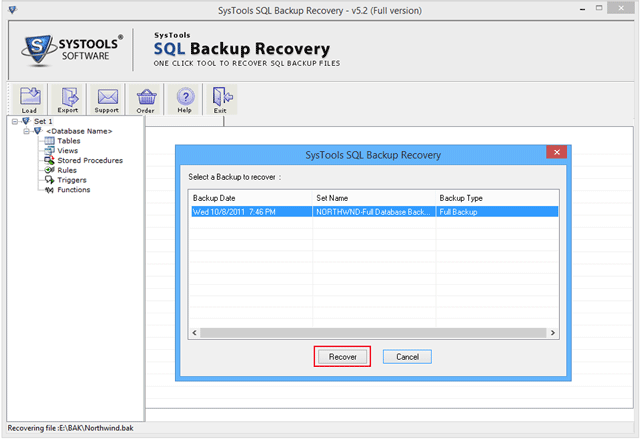
- After clicking on the Recover button the software will start the scanning and repair process
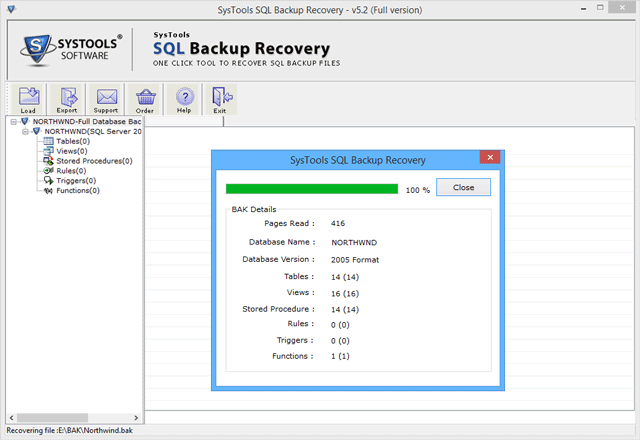
- Once scanning process is complete, software will gives complete preview of recovered elements.
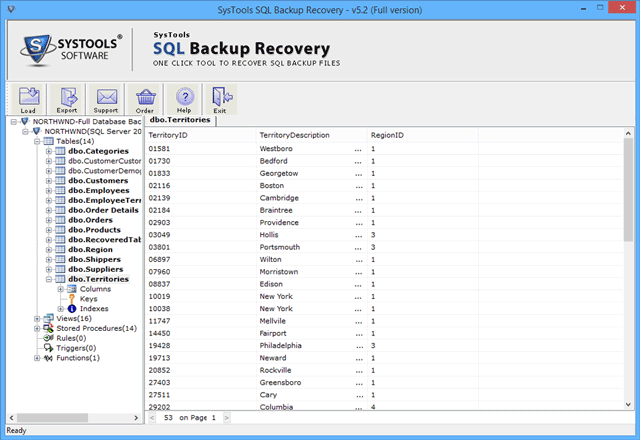
- To save the recovered BAK file of SQL Server, click on the Export button.

- This software gives you two export options
SQL Server Database option to export BAK file into SQL Server
SQL Server Compatible SQL Script to export into local machine
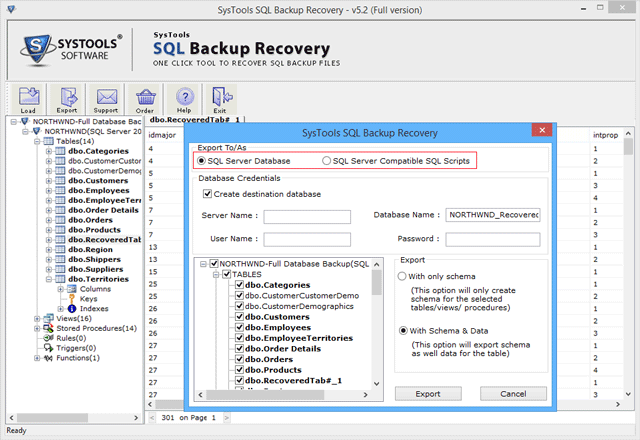
- Click Yes if you want to export the deleted records else clicks no
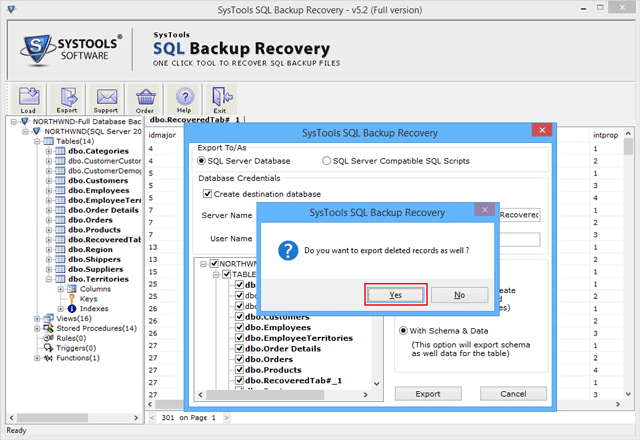
- Lastly software displays all the recovered items with table name and record count. Click on finish to exit the software